by Rachel Garza
You can actually get Microsoft Windows 10 without a penny !!
Contents
Contrary to the deadline announced by Microsoft (July 29,2016) for free Windows 10 upgrade, you can still upgrade from Windows 7, Windows 8, Windows 8.1, to Windows 10 for free and activate it easily.
The entire process is quite straightforward, and this post will show the step by step to download Windows 10, install Windows 10, and activate it without any glitch.
Upgrading to Windows 10 is easier than you think, it's as simple as ABC. Just follow these steps promptly.
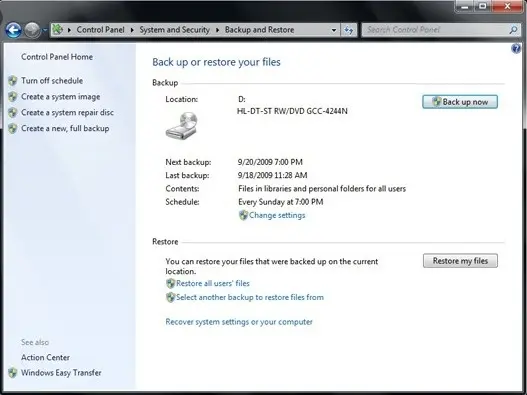


Step 1 :Go to the right side of the taskbar and the and right-click on the "Get Windows 10" icon, then click "check your upgrade status."
Step 2: On the get Windows 10 app, click the hamburger menu that looks like a mesh, then click on "check your PC."
Step 3: You will see the list of potential compatibility issues. The list categorizes each issue for devices and apps. The compatibility issues do not occur for all PC.
If you encounter a compatibility block, check for BIOS or firmware update. Then download and install the available BIOS update for the hardware. When all this is set, you can now download.
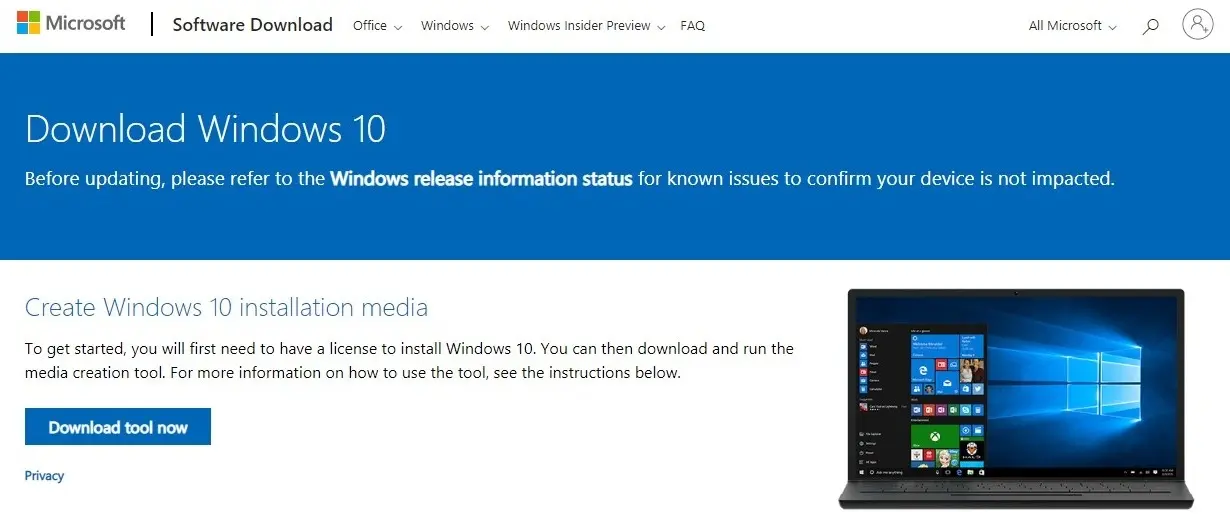
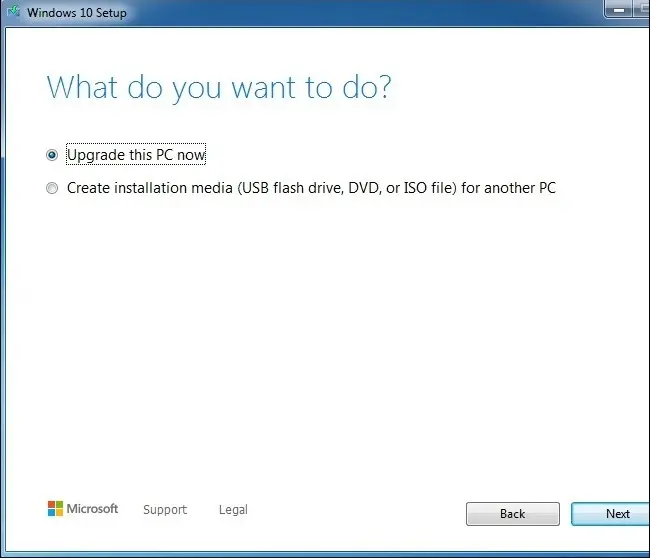
You can as well choose "create installation media" if you want to perform a clean install, but you will require a USB flash drive for this.
Note : A valid Windows 7 and Windows 8 key will be required to install Windows 10 if you choose clean install. Read the "To do-s" to learn more.

Voila !!!
We have successfully upgraded to Windows 10 from Windows 7. Simpler than you imagined, right?
Now that you have installed Windows 10 on your PC, you should install the antivirus and other third-party security apps that you uninstalled earlier. Then start transferring back your files to your computer. You can now enjoy the fantastic features on Windows 10. Feel free to explore and understand the Windows 10 user interface. You will be surprised at how much you have been missing out.
An upgrade means to move your computer from a previous Windows version like Windows 7 or Windows 8 or Windows 8.1 to Windows 10 (the last and recent Microsoft Windows). An upgraded or updated Microsoft Windows ensures that you have the latest features security improvement and technical support of Microsoft for any issues or bug.
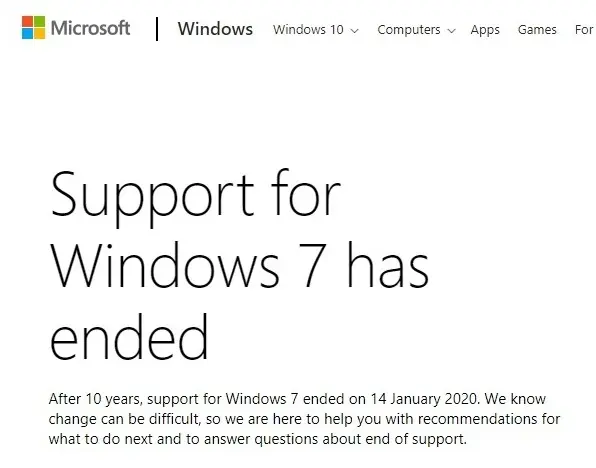
Microsoft has stopped support for Windows 7, and would also do the same for Windows 8 anytime from now. However, this doesn't imply that Windows 7 will not work on your pc, it merely means that Microsoft will not provide software updates, security updates, technical support for any issues, and bug fixes.
Hence, your computer is liable to attack by any virus or malware, putting your computer under high risk. Therefore, you are strongly advised to take action and upgrade now. Take advantage of the latest features, security improvements, and get support.
Why Windows 10?
Windows 10 is packed with various amazing features that make life easier and friendly for the user.
The start menu features two panels side by side, and the right column shows a selection of live tiles that can be customized, resized, and reorganized. While the left column shows pinned, recently, and most-used apps. More so, the search bar at the bottom can look up related internet results as well as programs and files like it does on Windows 7.
Also, you can expand the start menu to full screen whenever you want.
Amazing right! You can get so much with just a click.
This new feature is your new companion. Cortana is a voice-activated personal associate. You can use it to get weather forecasts, reminders, send a mail, find files, pull up photos, or launch PowerPoint presentations, or even tell you jokes.
Imagine yourself working for hours, and there is still some mail or PowerPoint to launch, but you are tired. You can call on your companion to help, all you need is to tell it what to do, and it will get done.
Hey, game lovers, we got you!
Xbox app for Windows 10 will support Xbox game streaming with improved speed and graphics performance. This allows you to play your favorite Xbox One games anywhere with your home network. You can also join friends in competitions across the Xbox platform or Windows 10. Go brag about your scores and victories. Although the Xbox app dashboard has been updated to support this new feature, the Xbox One app for Windows 10 is not ready for use now.
I assure you, it's worth the wait.
Microsoft Windows 10 features an upgraded task manager. This upgraded task manager manages a startup program without third party software. Also, Windows 10 includes Windows defender with antivirus protection to save your computer. That is, with or without a third-party antivirus, your computer is safe.
Windows 10 security with Advanced Threat Protection [ATP]has proven to be unaffected in the largest global ransomware attack (Wannacry).
Microsoft Windows 10 support two-factor authentication. It allows your employees to access their accounts within a high security setting easily. Data and people are the sustenance of any organization, Secure your organization now!
Windows 10 prevent data loss from the version in Windows 7, but it is incorporated such that it remains unobtrusive for the user. Also, your business information is safe as the hardware detection features prevent outsiders from accessing your information.
Honestly, Microsoft deserves an accolade for Windows 10. It aims to allow OS to run across all future Microsoft devices, from laptops and desktops to tablets and smartphones.
Apps in Windows 10 store will be active on any device. Also, Microsoft's Windows 10 feature 'continuum' that allows you to connect a phone or tablet to a monitor and keyboard and use it as a Laptop.
If you have questions about the process or need further help related to this, feel free to use the comment section.

About Rachel Garza
Rachel Garza is a passionate writer with a deep fascination for technology and science. Born and raised in an intellectually stimulating environment, she developed an early interest in exploring the latest advancements and breakthroughs in these fields. Rachel's love for writing and her insatiable curiosity led her to pursue a career as a tech and science writer.
 |
 |
 |
 |
Check These Out